Belkin F5D7632uk4A Bedienungsanleitung
Stöbern Sie online oder laden Sie Bedienungsanleitung nach Vernetzung Belkin F5D7632uk4A herunter. Belkin F5D7632uk4A User manual Benutzerhandbuch
- Seite / 86
- Inhaltsverzeichnis
- FEHLERBEHEBUNG
- LESEZEICHEN
- User Manual 1
- ADSL2+ Modem with 1
- Wireless G Router 1
- Table of Contents 3
- Introduction 5
- Package Contents 8
- System Requirements 8
- Internet Connection Settings 8
- Knowing your Router 10
- Troubleshooting 16
- Changing LAN Settings 19
- DHCP Server 20
- DHCP Client List 20
- Connection Type 21
- Internet WAN 21
- Wireless 27
- Encryption/Security 29
- Firewall 41
- Utilities 47
- Technical-Support Information 72
- Appendix A: Glossary 73
- Information 81
- EC Declaration of Conformity 83
- OPERATES ON CHANNELS 1-13 85
Inhaltsverzeichnis
User ManualF5D7632uk4A ADSL2+ Modem with Wireless G Router
66Knowing your RouterLED Color Status DescriptionADSL Green OFF Power off or ADSL line connection is physically disconnectedBlinking Handshaking or tr
77Knowing your Router21345678910section11Rear PanelThe following figure illustrates the rear panel of your Router.Power Plug — Connect the included po
88Connecting and Configuring your RouterSetup AssistantBelkin has provided Setup Assistant software to make installing your Router a simple and easy t
99Connecting and Configuring your Router21345678910section111A.4 Plug your Router’s power supply into the black port labeled “Power” on the back of
1010Connecting and Configuring your RouterStep 2: Set Up the Router – Run the Setup Assistant Software2.1 Shut down any programs that are running on
1111sectionConnecting and Configuring your Router21345678910112.7 Verifying Hardware Connections The Setup Assistant will now verify your hardware c
1212Connecting and Configuring your RouterCongratulationsYou have finished installing your new Belkin Router. You will see the Congratulations screen
1313sectionManually Configuring your Router2134567891011Understanding the Web-Based User InterfaceThe home page shows you a quick view of the Router’s
1414Manually Configuring your Router5. Internet Status IndicatorThis indicator is visible in all pages of the Router, showing the connection status
1515Manually Configuring your RouterChanging LAN SettingsAll settings for the internal LAN setup of the Router can be viewed and changed here.LAN Sett
2
1616Manually Configuring your RouterDHCP Server The DHCP server function makes setting up a network very easy by assigning IP addresses to each comput
1717Manually Configuring your Router 11Internet WANThe “Internet WAN” tab is where you will set up your Router to connect to your Internet Service Pro
1818Manually Configuring your RouterSetting your ISP Connection Type to PPPoE or PPPoAPPPoE (Point-to-Point Protocol over Ethernet) is the standard me
1919Manually Configuring your Router5. VPI/VCI — Enter your Virtual Path Identifier (VPI) and Virtual Circuit Identifier (VCI) parameter here. (Assig
2020Manually Configuring your Router1. IP Assigned by ISP — Leave “Yes” if your ISP automatically assigns an IP address. If your ISP assigned a fixed
2121Manually Configuring your RouterSetting your Connection Type to Modem Only (Disable Internet Sharing) In this mode, the Router simply acts as a br
2222Manually Configuring your RouterUsing DDNS (Dynamic DNS)The DDNS service allows you to alias a dynamic IP address to a static host name in any of
2323Manually Configuring your RouterWirelessThe “Wireless” tab lets you make changes to the wireless network settings. From this tab, you can make cha
2424Manually Configuring your Router3. Using the Wireless Mode SwitchYour Router can operate in three different wireless modes: “Mixed (11b+11g)”, “11
2525Manually Configuring your RouterEncryption/SecuritySecuring your Wi-Fi NetworkHere are a few different ways you can maximize the security of your
3Table of Contents1. Introduction 1Product Features 1Benefits of a Home Network 3Advantages of a Belkin Wireless Network 32. Make Sure You Have
2626Manually Configuring your Router128-Bit WEPAs a result of 64-bit WEP’s potential security weaknesses, a more secure method of 128-bit encryption w
2727Manually Configuring your Routerthe same network key to access the network. Typically, this is the mode that will be used in a home environment.WP
2828Manually Configuring your RouterUsing a Hexadecimal KeyA hexadecimal key is a mixture of numbers and letters from A–F and 0–9. 64-bit keys are fiv
2929Manually Configuring your Router3. Click “Apply Changes” to finish. Encryption in the Router is now set. Each of your computers on your wireless n
3030Manually Configuring your Router4. Click “Apply Changes” to finish. You must now set all clients to match these settings.Setting WPA/WPA2 (with ra
3131Manually Configuring your RouterNote: Make sure your wireless computers are updated to work with WPA2 and have the correct settings to get proper
3232Manually Configuring your RouterImportant: A WEP key is a mixture of numbers and letters from A–F and 0–9. For 128-bit WEP, you need to enter 26 k
3333Manually Configuring your Router5. Click “OK” to save the settings.Connecting your Computer to a Wireless Network that Requires WPA (with radius s
3434Manually Configuring your Router5. Click “OK” to save the settings.Setting up WPA for Wireless Desktop and Wireless Notebook Cards that are NOT Ma
3535Manually Configuring your RouterNote: Select “WPA” if you are using this computer to connect to a corporate network that supports an authenticatio
4
3636Manually Configuring your RouterSetting up a Bridge Between your Router and a Secondary Access PointBridging your Belkin Router to a secondary acc
3737Manually Configuring your Router8. In the field named “AP1” (3), type in the MAC address of your secondary access point. When you have typed in th
3838Manually Configuring your RouterVirtual ServersVirtual servers allow you to route external (Internet) calls for services such as a web server (por
3939Manually Configuring your RouterAccess ControlAccess control allows users to define the outgoing traffic permitted or denied access through the WA
4040Manually Configuring your RouterSchedule RuleYou may filter Internet access for local clients based on rules. Each access control rule may be acti
4141Manually Configuring your RouterSetting MAC-Address FilteringThe MAC-address filter is a powerful security feature that allows you to specify whic
4242Manually Configuring your RouterTo put a computer in the DMZ, enter the last digits of its IP address in the IP field and select “Enable”. Click “
4343Manually Configuring your RouterUtilitiesThe “Utilities” screen lets you manage different parameters of the Router and perform certain administrat
4444Manually Configuring your Router1. Click the “Restore Defaults” button.2. The following message will appear. Click “OK” to restore factory default
4545Manually Configuring your RouterRestore Previous SettingsThis option will allow you to restore a previously saved configuration.1. Click “Browse”.
1Introduction 21345678910section11Thank you for purchasing the Belkin ADSL2+ Modem with Wireless G Router (the Router). In minutes you will be able to
4646Manually Configuring your Router3. When the save is complete, you will see the following window. Click “Close”. The download of the firmware is co
4747Manually Configuring your Router4. You will be asked if you are sure you want to continue. Click “OK”.5. You will see one more message. This messa
4848Manually Configuring your RouterSetting or Changing the Administrator PasswordThe Router ships with NO password entered. If you wish to add a pass
4949Manually Configuring your RouterEnabling Remote ManagementBefore you enable this advanced feature of your Belkin Router, MAKE SURE YOU HAVE SET TH
5050Manually Configuring your RouterEnabling/Disabling Universal Plug-and-Play (UPnP)UPnP is yet another advanced feature offered by your Belkin Route
5151Manually Configuring Network AdaptersWindows XP, 2000, or NT1. Click “Start”, “Settings”, then “Control Panel”.2. Double-click on the “Network and
5252Manually Configuring Network Adapters6. If not already selected, select “Obtain an IP address automatically” (1) and “Obtain DNS server address a
5353Manually Configuring Network Adapters3. Next to “Configure” (2) [Designer: pls callout (2) in the screenshot above], if “Manually” is selected, yo
5454Manually Configuring Network Adapters2. Select “Network” (1) from the “System Preferences” menu.3. Select “Built-in Ethernet” (2) next to “Show” i
5555Recommended Web Browser SettingsIn most cases, you will not need to make any changes to your web browser’s settings. If you are having trouble acc
22IntroductionBuilt-In Dynamic Host Configuration Protocol (DHCP) Built-In Dynamic Host Configuration Protocol (DHCP) on-board makes for the easiest p
5656Recommended Web Browser SettingsNetscape® Navigator® 4.0 or Higher1. Start Netscape. Click on “Edit”, then “Preferences”.2. In the “Preferences” w
5757TroubleshootingProblem:The ADSL LED is not on. Solution:1. Check the connection between the Router and ADSL line. Make sure the cable from the AD
5858TroubleshootingProblem:My wireless PC cannot connect to the Router. Solution: 1. Make sure the wireless PC has the same SSID settings as the Rout
5959TroubleshootingNo, my network name is not listed—go to the troubleshooting solution titled “I can’t connect to the Internet wirelessly, and my net
6060TroubleshootingSolution:Wireless technology is radio-based, which means connectivity and the throughput performance between devices decreases when
6161Troubleshootingcoverage area of your wireless network. An access point is typically placed in the area not currently covered by your wireless rout
6262TroubleshootingNote to Mac users: Original Apple AirPort products support 64-bit encryption only. Apple AirPort 2 products can support 64-bit or 1
6363TroubleshootingProblem:Do Belkin products support WPA?Solution: Note: To use WPA security, all your clients must be upgraded to drivers and softwa
6464Troubleshootingsetting. This is typically used in a business environment.1. From the “Security Mode” drop-down menu, select “WPA (with server)”.2.
6565TroubleshootingProblem:I am having difficulty setting up Wi-Fi Protected Access (WPA) security on a Belkin Wireless Card for a business.Solution:1
33Introduction21345678910section11Benefits of a Home NetworkBy following our simple setup instructions, you will be able to use your Belkin home netwo
6666Troubleshooting2. Right-clicking on the “Wireless Networks” tab will display the following screen. Ensure the “Use Windows to configure my wirele
6767TroubleshootingWireless Comparison Chart Wireless Technology802.11b G (802.11g) G Plus (802.11g with HSM)G Plus MIMO (802.11g with MIMO MRC)N1 MIM
6868Technical-Support InformationFree Tech Support* *National call rates may apply www.belkin.comYou can find additional support information on our
6969Appendix A: GlossaryIP AddressThe “IP address” is the internal IP address of the Router. To access the advanced setup interface, type this IP addr
7070Appendix A: GlossaryAfter you apply the changes, the “Internet Status” indicator will read “connection OK” if your Router is set up properly.PPPoA
7171Appendix A: GlossaryEncryptionSetting encryption can help keep your network secure. The Router uses Wired Equivalent Privacy (WEP) encryption to p
7272Appendix A: GlossaryURL BlockingTo configure the URL-blocking feature, specify the websites (www.somesite.com) and/or keywords you want to filter
7373Appendix A: GlossaryAdministrator PasswordThe Router ships with NO password entered. If you wish to add a password for more security, you can set
7474Appendix B: Important Factors for Placement and SetupNote: While some of the items listed below can affect network performance, they will not proh
7575Appendix B: Important Factors for Placement and Setupphone to channel 1 and move your wireless router (or access point) to channel 11. See your ph
44Make Sure You Have the FollowingPackage Contents• ADSL2+ Modem with Wireless G Router• RJ11 Telephone Cord - Gray• RJ45 Ethernet Networking Cable
7676Appendix B: Important Factors for Placement and SetupA second alternative is to change your computer’s power management settings so it does not go
7777InformationFCC StatementCaution: Exposure to Radio Frequency Radiation.The radiated output power of this device is far below the FCC radio frequen
7878InformationModificationsThe FCC requires the user to be notified that any changes or modifications to this device that are not expressly approved
7979Informationd of c f5d7632EC Declaration of Conformity to R&TTE Directive 1999/5/ECManufacturer : BELKIN LTD,EXPRESS BUSINESS PARK,
8080InformationBelkin International, Inc., Limited Lifetime Product WarrantyWhat this warranty covers.Belkin International, Inc., warrants to the orig
8181InformationInternational, Inc., Belkin may designate, in its sole discretion, an equipment repair facility to inspect and estimate the cost to rep
Belkin Tech SupportUK: 0845 607 77 87Europe: www.belkin.com/support© 2007 Belkin International, Inc. All rights reserved. All trade names are register
55Knowing your Router21345678910section11The Router has been designed to be placed on a desktop. All of the cables exit from the rear of the Router fo
Weitere Dokumente für Vernetzung Belkin F5D7632uk4A


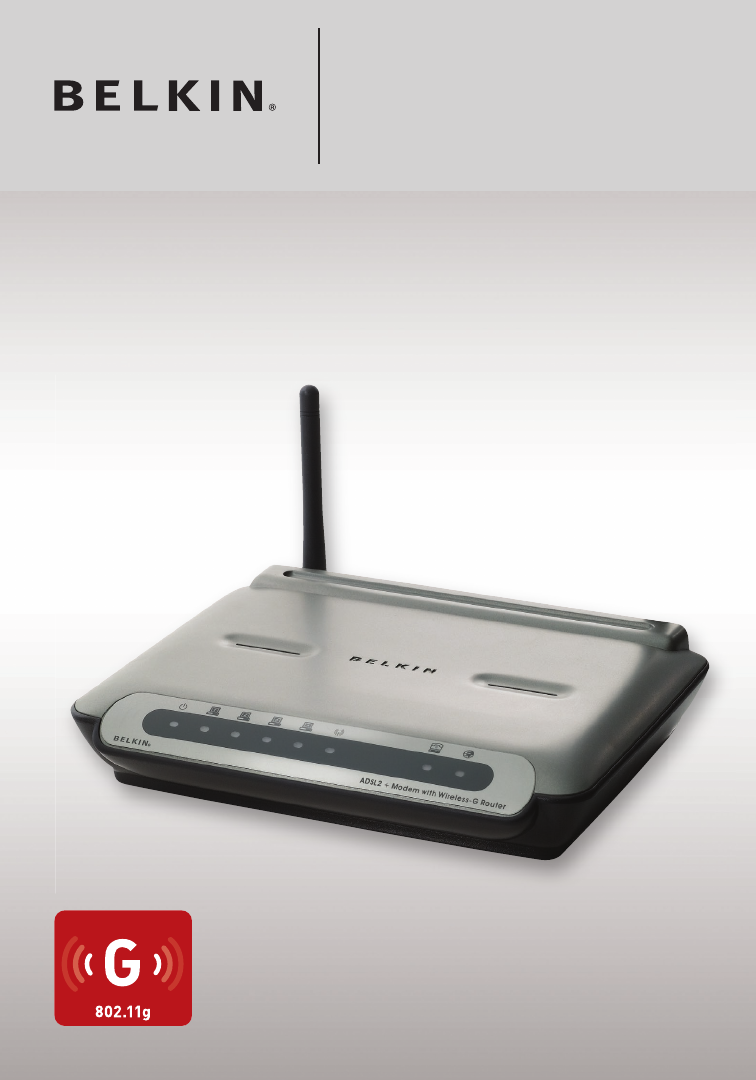
 (16 Seiten)
(16 Seiten) (96 Seiten)
(96 Seiten)


 (552 Seiten)
(552 Seiten)







Kommentare zu diesen Handbüchern